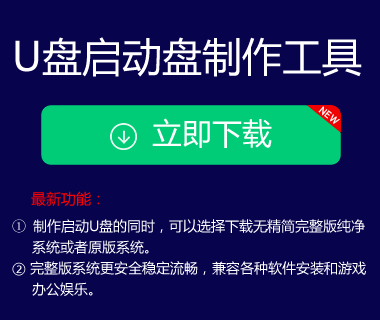怎么用u专家win7pe装win8系统?怎么样我相信很多用户对这个专业的U专家win7pe工具感兴趣,它可以更快更容易的安装和维护win8系统。让我们把怎么用u专家win7pe装win8系统教程介绍给你。
u专家win7pe装win8系统教程准备工作:
(1)制作一张u expert win7pe启动u盘,制作方法参考“u专家win7pe启动u盘制作方法”;
2.下载ghost win8系统的一个gho镜像文件,保存到U expert win7pe启动u盘;
3.将电脑的硬盘模式更改为AHCI模式(如果当前电脑是win7或以上,则不需要重置,ghost版系统通常不需要更改),避免了错误的硬盘模式导致的蓝屏现象;
4.启动一键u盘的快捷键使用请参考“http://www . Sina.com/;
u专家一键u盘启动快捷键使用教程
1.将带有ghost win8系统gho镜像文件的u expert win7pe引导u盘插入电脑的usb接口,然后重启电脑。出现开机画面时,用一键u盘启动快捷键( pe装win8系统操作:)进入启动项目选择界面,如下图所示:

2.在启动项选择界面,选择u盘:表头项(有些电脑没有u盘:表头项,而是通过u盘名称或者只有u盘:表头项来设置),按回车键确认选择并执行,如下图:

3.然后等待进入u7pe启动项目的主菜单界面,选择一键u盘启动快捷键查询方法汇总,按回车键
键确认执行,如下图所示: